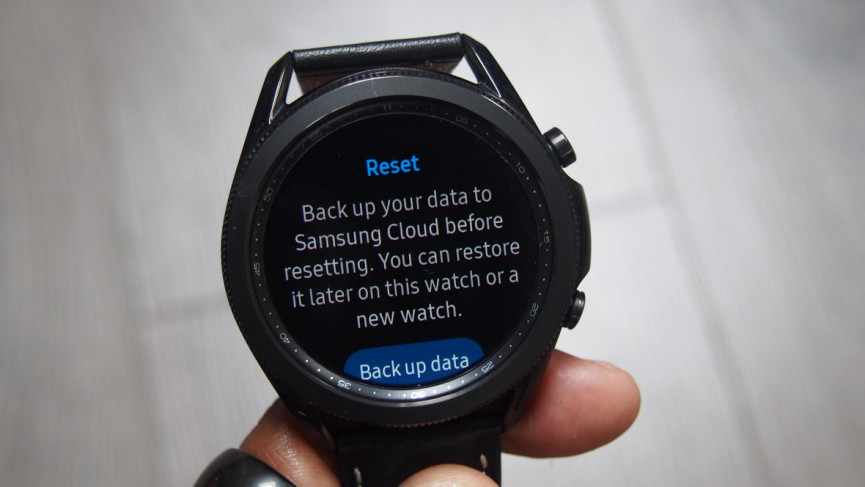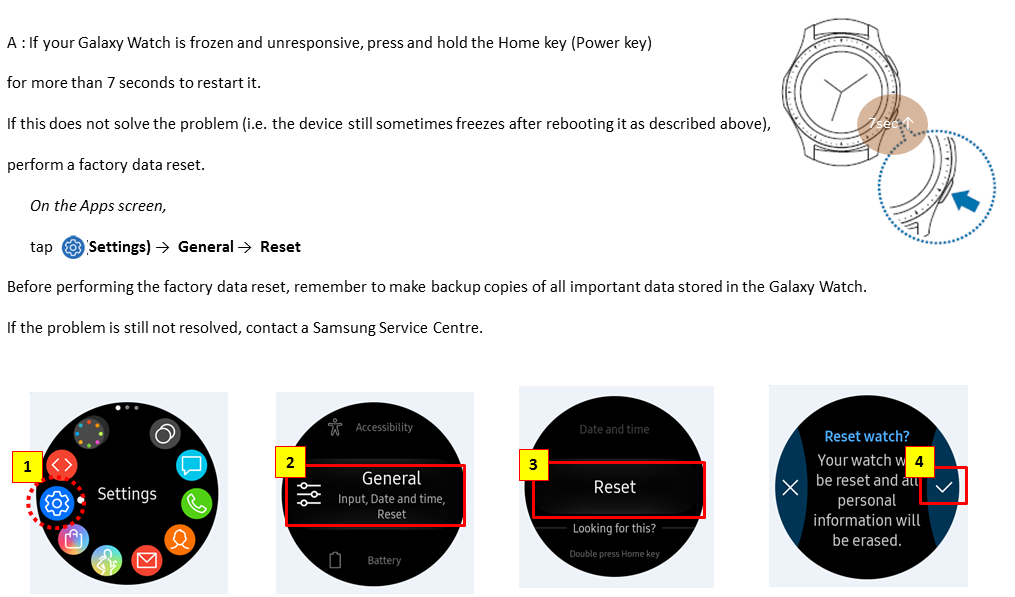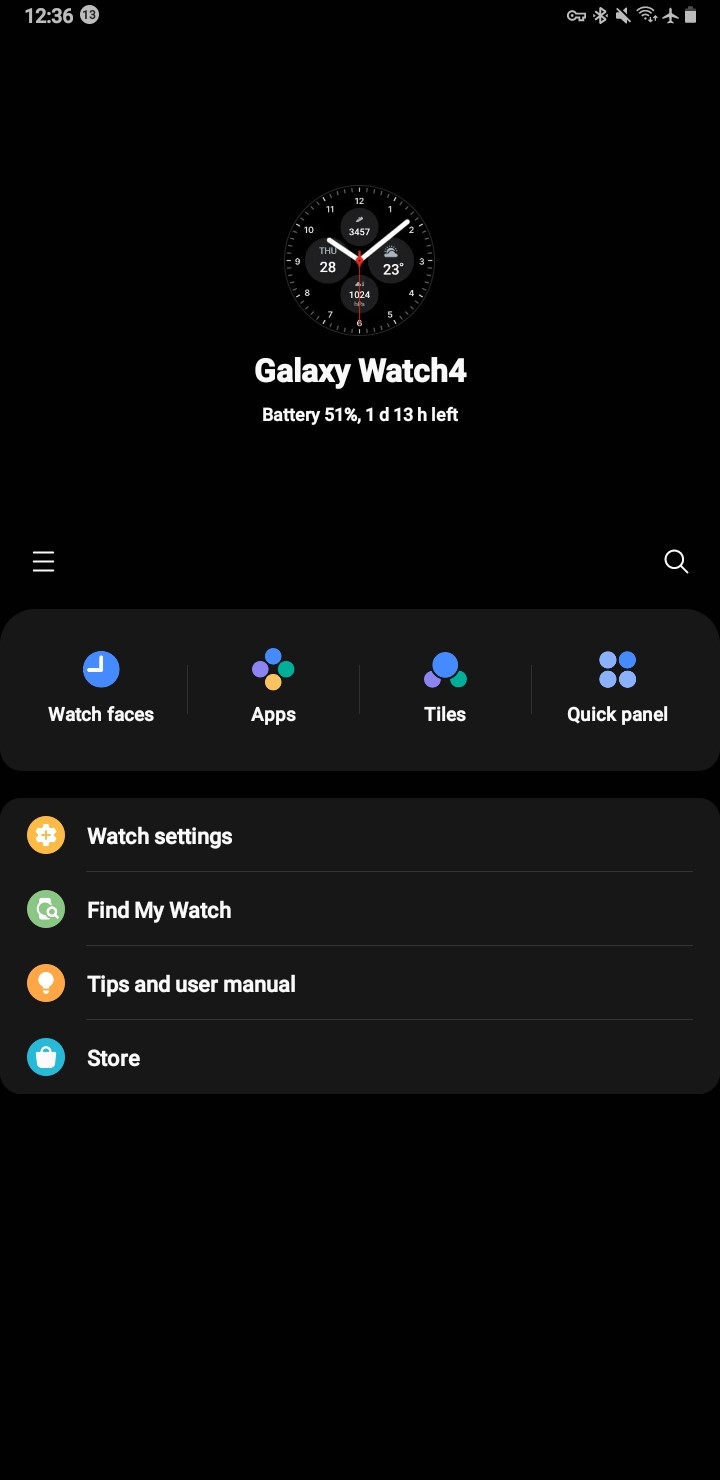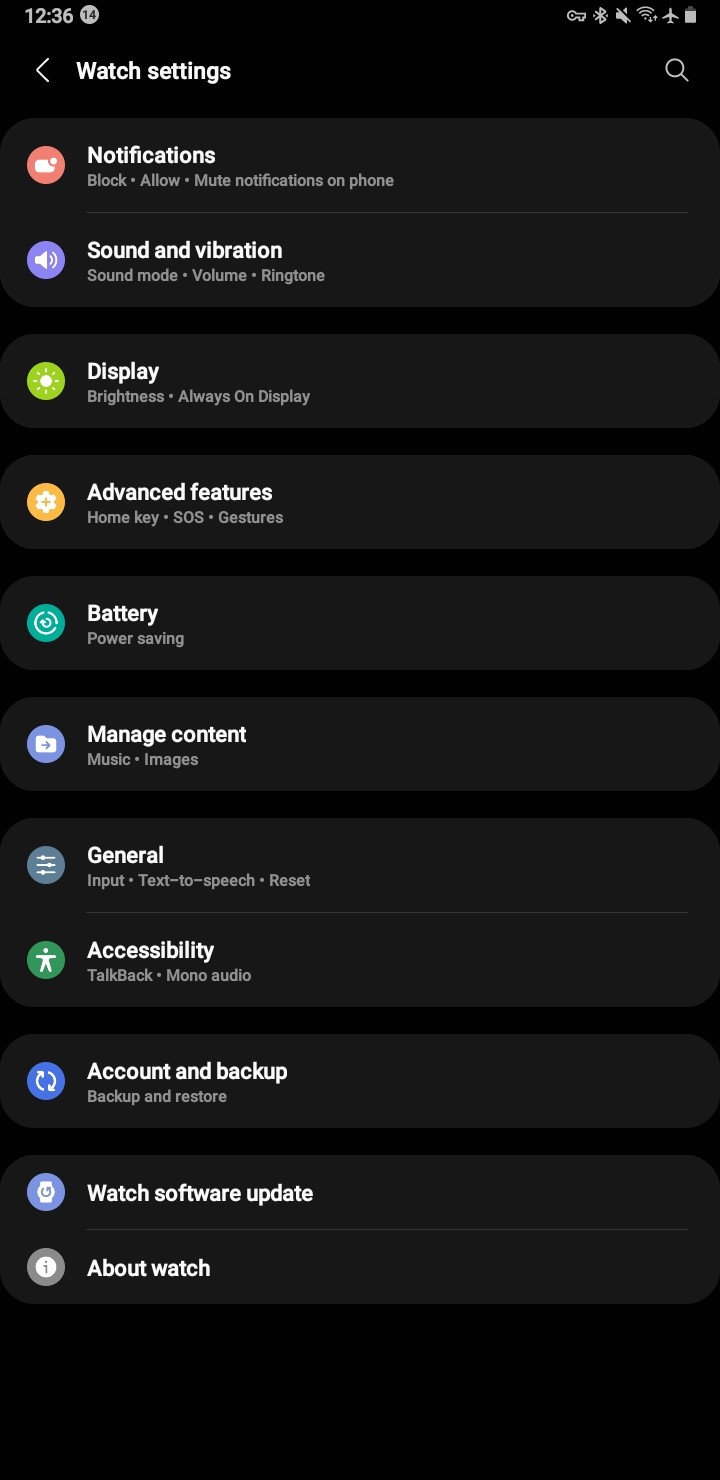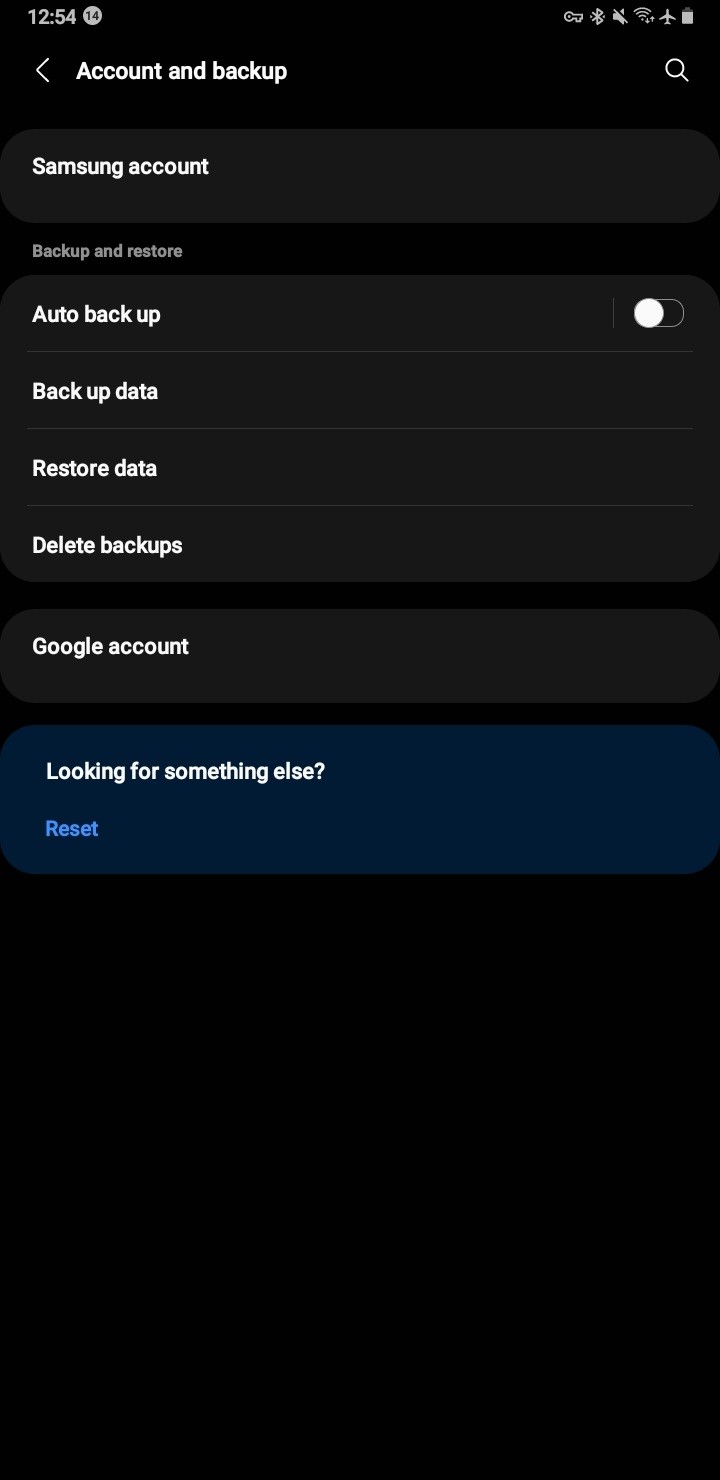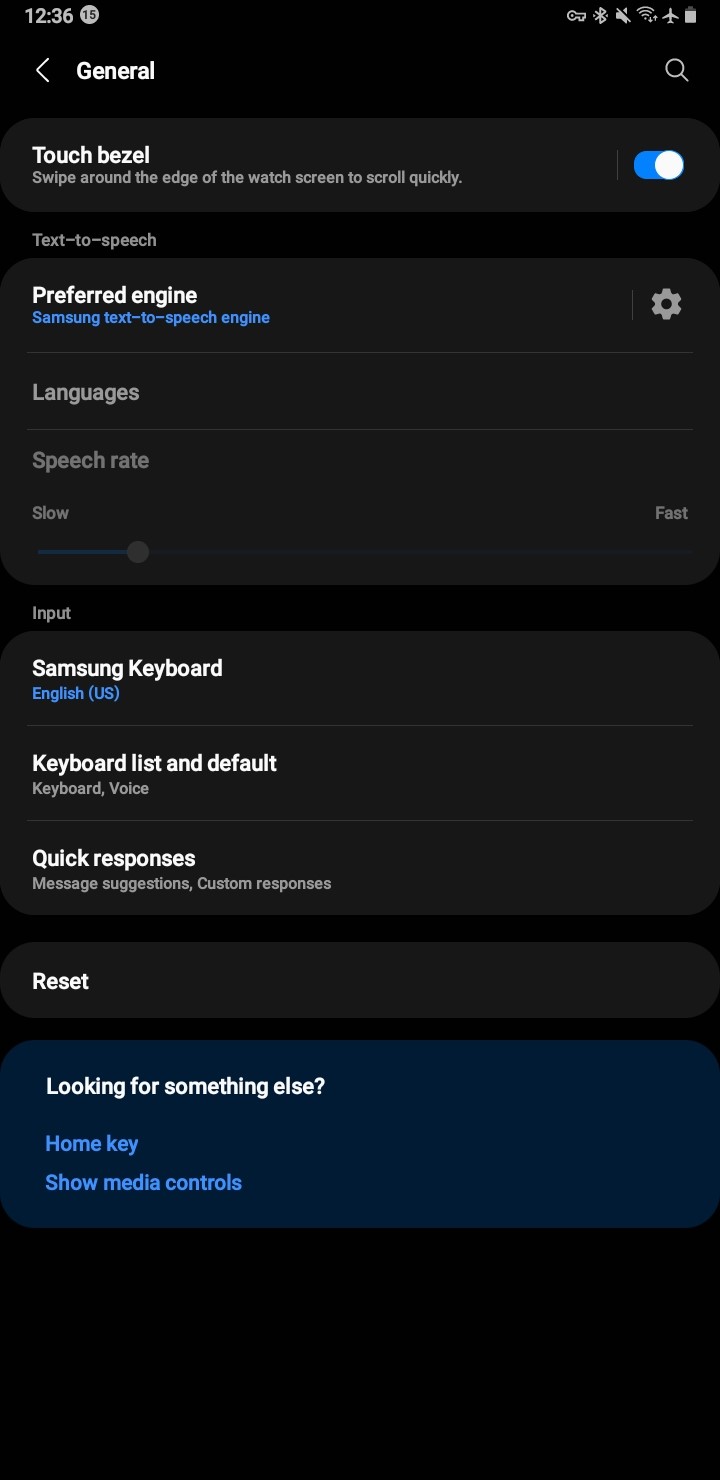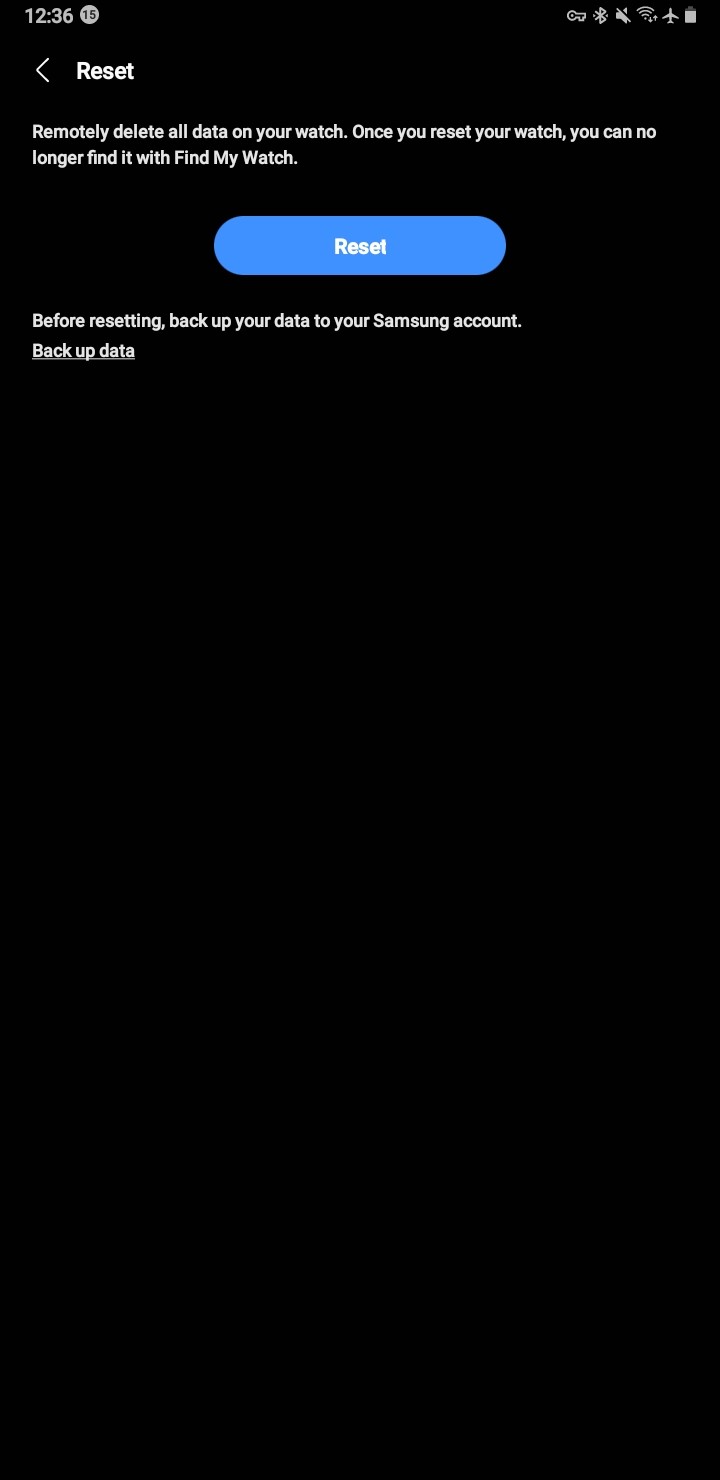How to Factory Reset your Samsung Smartwatch
Does your Samsung smartwatch perform poorly? Or do you intend to sell it quickly? Perhaps a factory reset is necessary. Tizen is used by Samsung’s older wearables, while Wear OS 3 is used by the Galaxy Watch 4 series. The procedure for a factory reset is essentially the same despite this distinction. We’ll give you a step-by-step manual to assist you. How to factory reset your Samsung watch is provided here.
QUICK ANSWER
Open Settings on your watch, then head to General > Reset. Hit the checkmark for Tizen models or Reset for Wear OS models to initiate a factory reset.
How to back up your Samsung smartwatch
You should think about backing up your data before you start. Despite the fact that smartwatches don’t have the same amount of storage as our phones do, having a backup prevents you from having to redo all of your customizations. On any Samsung wearable, this procedure is comparatively painless. How to backup your smartwatch is as follows:
- Open the Galaxy Wearable app on your phone.
- Tap Watch settings, then the Account and backup section.
- After confirming that the proper Samsung account is linked, select Back up data.
- From the list, pick the settings and applications you want to backup.
- On your screen’s bottom, click the Back up button. This will require a few seconds. You can press Done to continue with your factory reset after the procedure is finished.
To make sure that your watch is constantly backed up to your Samsung account, you can also turn on Auto back up.
We should point out that your watch’s music and image storage will not be backed up. A factory reset will erase them along with the rest of the data on your watch, so make sure you have copies of them somewhere else.
How to factory reset Galaxy Watch
It’s easy to factory reset your Samsung smartwatch. There are three methods you can use to accomplish this: hard reset via select reboot mode, using the Galaxy Wearable app on your phone, or performing a factory reset directly through your watch. Here is how each technique functions:
Smartwatch factory reset
- Swipe left twice from the home screen of your Tizen smartwatch to access the app drawer. Swipe down to reveal the Quick settings pane on the Galaxy Watch 4.
- When you find General, scroll down and tap the Settings icon. Tap it.
- The Reset option can be found and chosen by scrolling to the bottom. You’ll be asked to confirm your selection. To factory reset your Samsung Tizen smartwatch or select Reset on the Galaxy Watch 4, simply tap the checkmark.
Galaxy Wearable app factory reset
- On your smartphone, launch the Galaxy Wearable app. Make sure Bluetooth is turned on in your watch. If not, tap the Connect button and make sure Bluetooth is turned on in your phone.
- The General section can be found by scrolling down after pressing Watch settings after connecting. Tap it.
- Pressing Reset from the list of available options. Press and hold Reset.
By tapping the shortcut at the bottom of the screen, you can quickly navigate to the Reset page if you’re already in the Account and backup section.
Manual factory reset
You might not be able to sync your smartwatch with your phone or perform a setting reset if it is performing poorly. You will need to perform a manual hard reset in this situation:
- By holding down the Home (power home button) and Back buttons, you can turn off your Samsung smartwatch. Press and hold the buttons down until the watch restarts if it’s not responding. Eventually, the “Rebooting” dialog will appear.
- Press and hold the Power button several minutes quickly while it is reboot. The Select Reboot Mode screen will then appear as a result.
- By using the home button to scroll through the available options, choose Recovery. Your data will be completely erased after the devices reboot and performs a factory reset.
- After tapping Recovery, a different menu will appear if you are using a Galaxy Watch 4. Swipe down to find Wipe data/factory reset on this menu. Choose Factory data reset by sliding to the right. Once more, swipe right to confirm the reset. Swipe right once more to restart the device after finishing.
Your watch will automatically reboot if you don’t select anything on the Select Boot Mode screen.
What to Do Before Factory Resetting a Samsung Galaxy Watch
Take a moment to set up your device and data with these tips before factory resetting your Samsung Galaxy Watch Active2 or another Samsung Galaxy Watch.
- Deactivate the lock screen: to lock, go to Settings > Security and privacy. Enter “None” and click it.
- Back up the data on your menu: Go to Account and backup > Back up data in the Wearable app. To get started, select the items you want to keep and tap Back up.
- Manually save audio and visual media: Music and photo files are not covered by Samsung account backups. The media files you want to keep should be saved or copied elsewhere.
FAQ
How do I reset my step target on a Samsung Galaxy Watch Active 2?
You can manually adjust your step goal from the Steps widget. Tap to open the widget > swipe down and select Settings (gear icon) > Step target. Swipe up or down to modify the target and tap Done to save. Alternatively, use the Samsung Health app: Select Steps > More options > Set target > and move the slider to match your new goal.
How do I turn off the voice assistant on my Samsung Galaxy Watch Active 2?
Disable Bixby on your Samsung Galaxy Watch Active 2 from Settings > Apps > Permissions > Bixby. Move the toggle to the off position next to Accounts and Microphone. To remove the Bixby Home/Power Key shortcut, tap Settings > Advanced > Double press Home key > and reassign the shortcut to another app.
How do I clear all open apps on a Samsung Galaxy Watch Active 2?
Press the Home/Power (power home) button or swipe right to open the Apps screen. Then tap Recent apps > Close all. You can also close an individual app by selecting the x symbol beside the name.