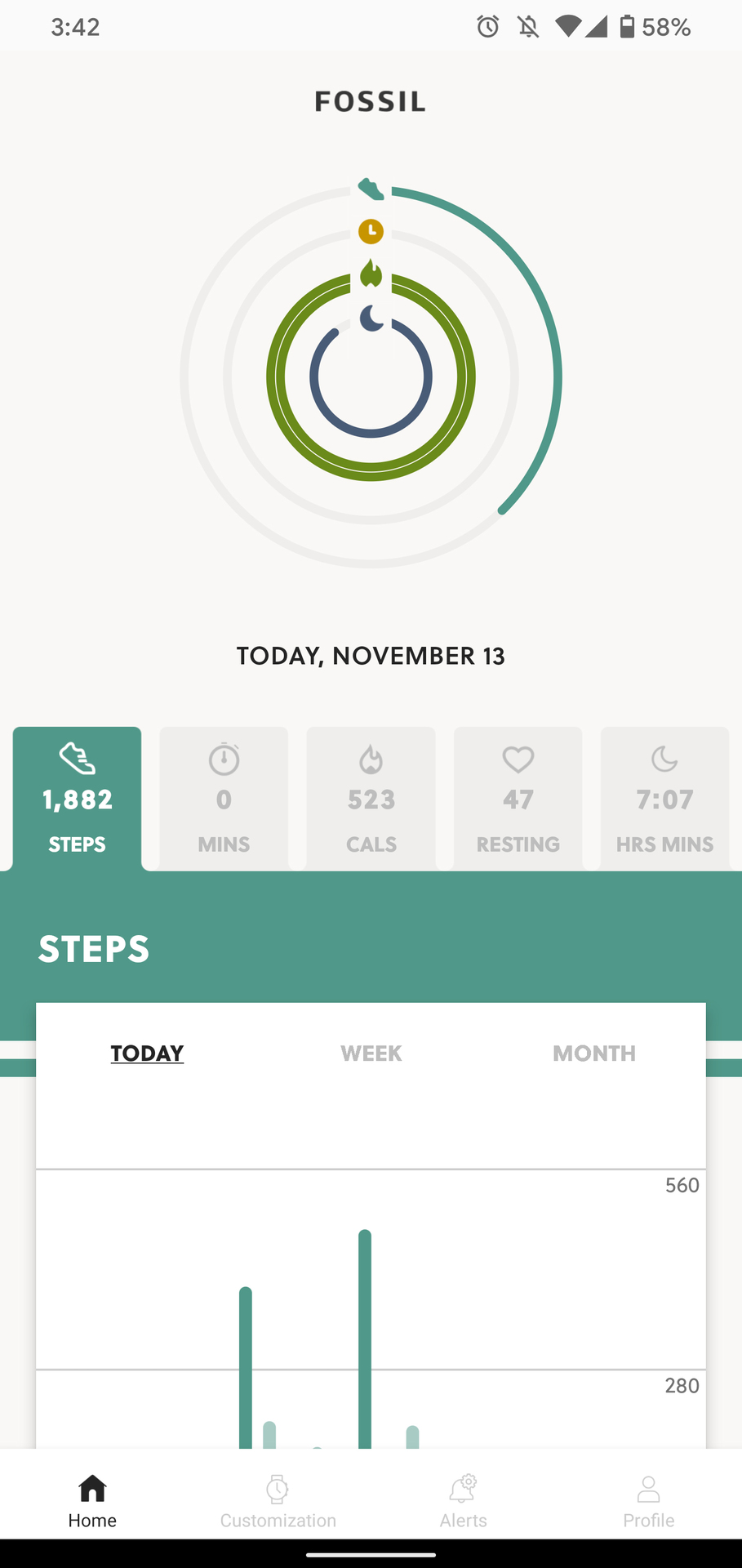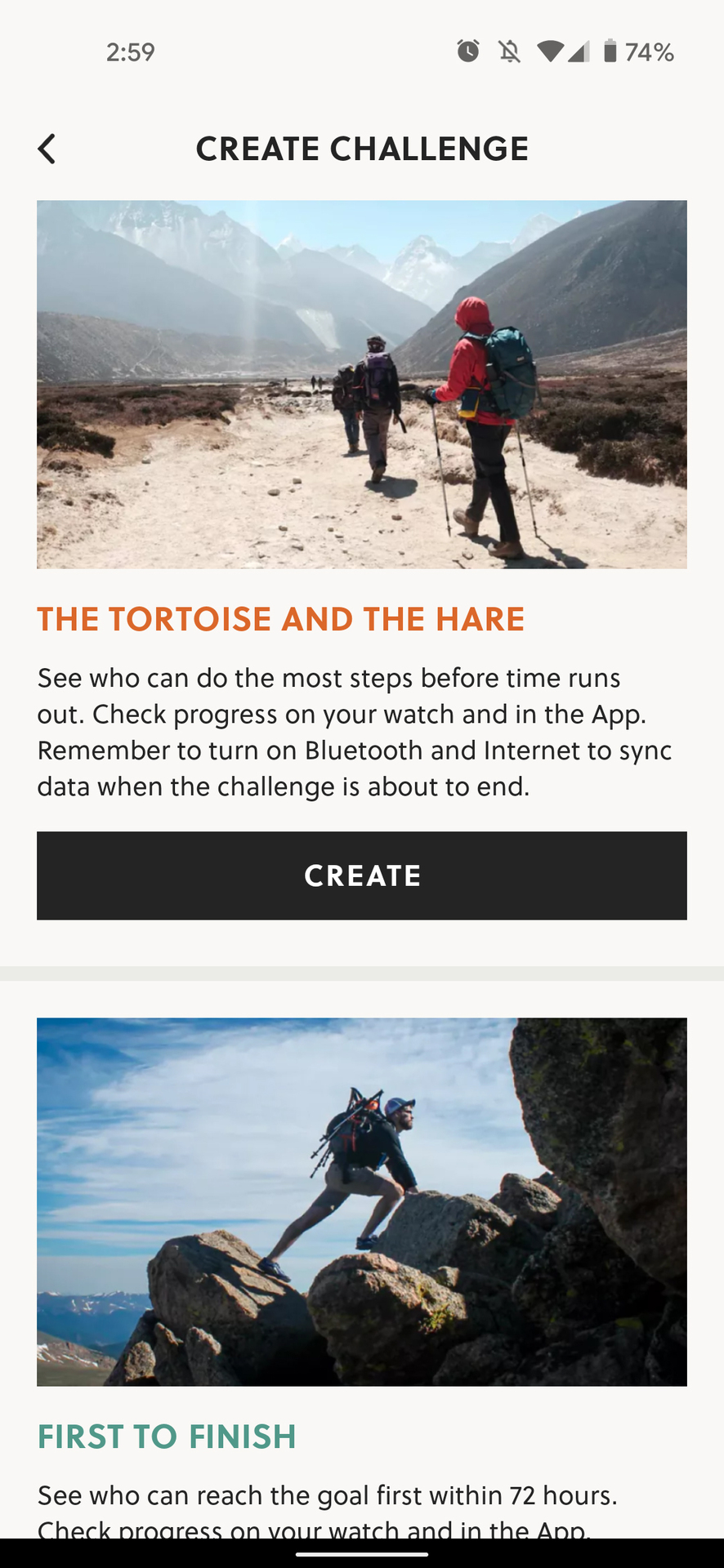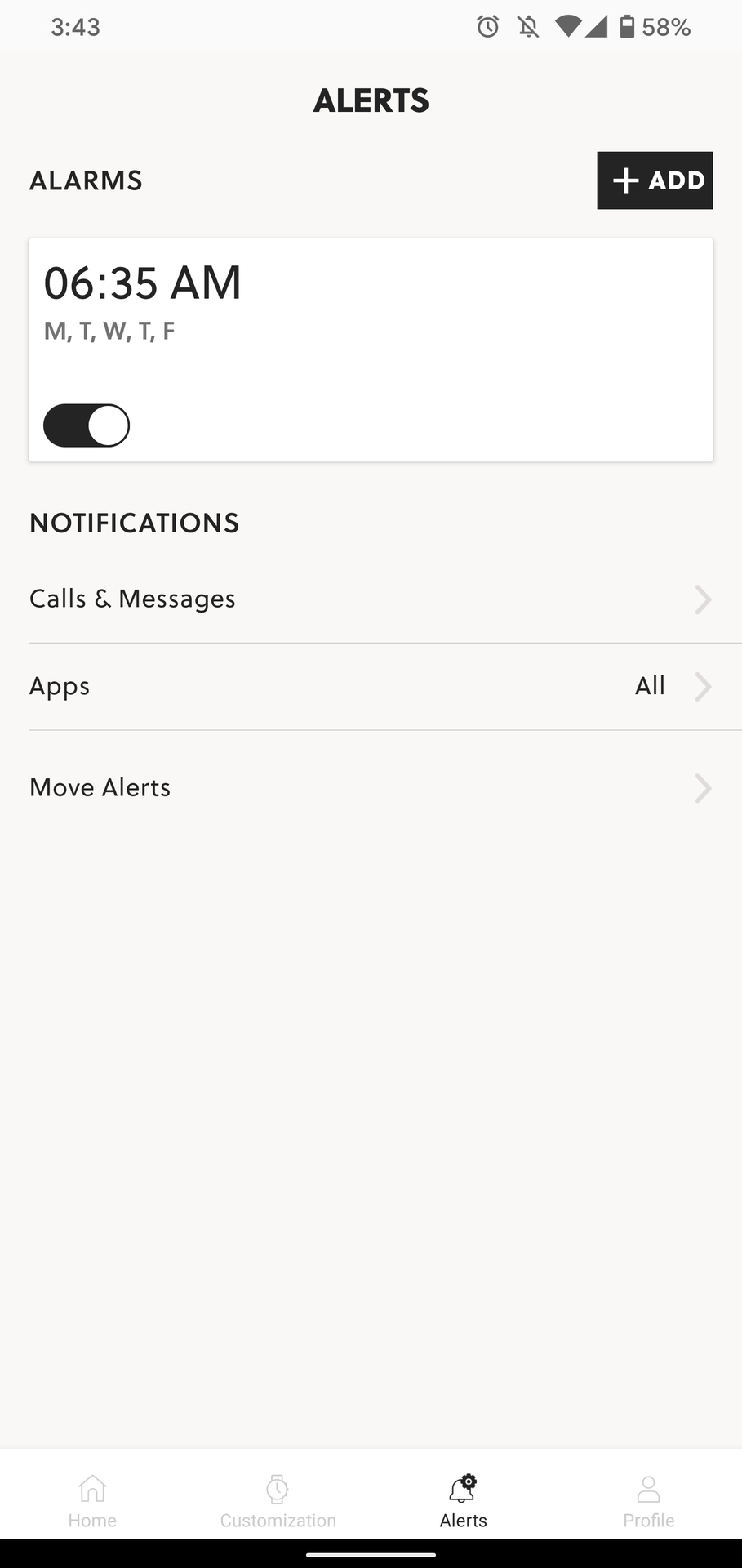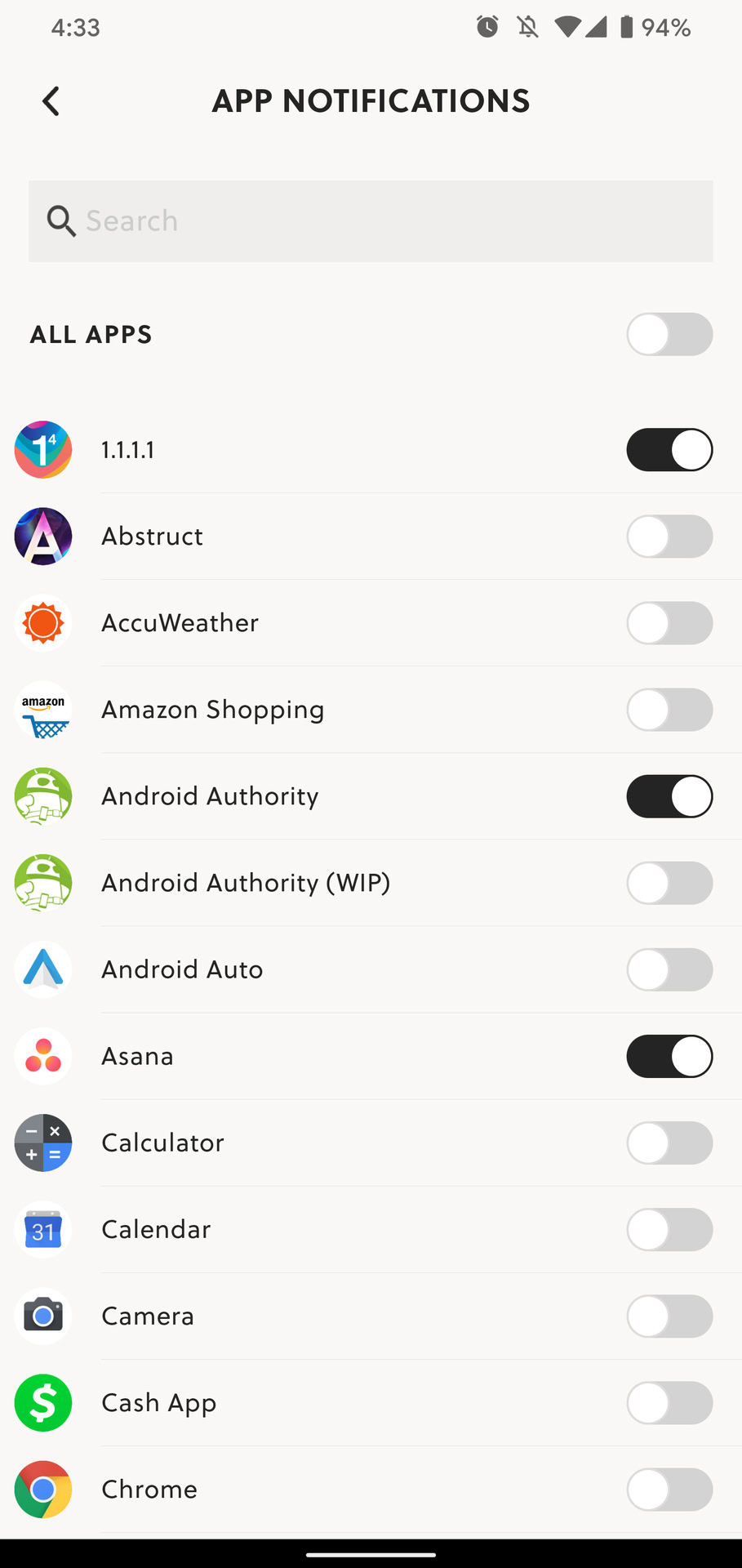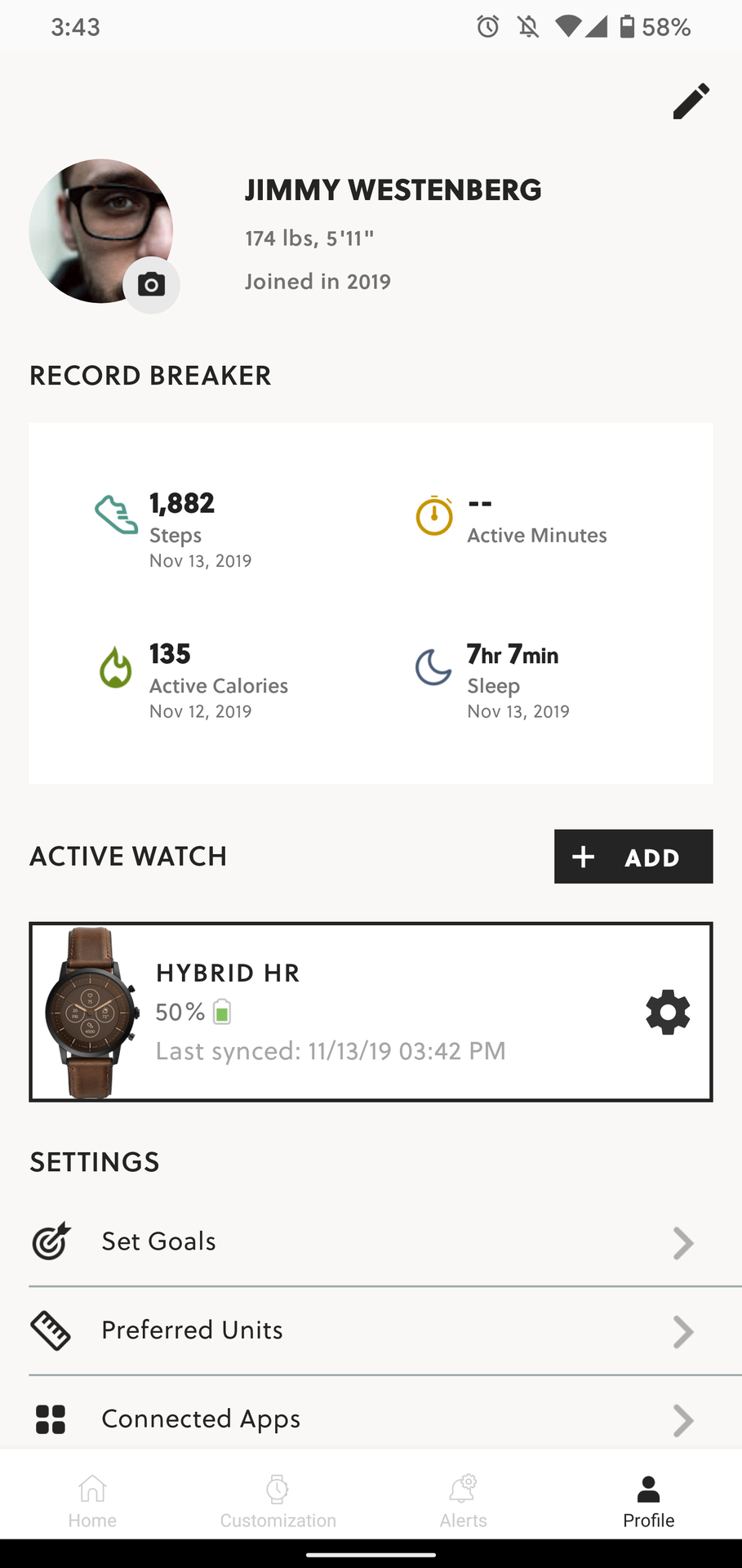How to use Fossil smartwatch app for your hybrid watch
Interested in personalizing your Fossil hybrid smartwatch? How? Read on.
For people who desire a smartwatch but may not be interested in having every feature at their fingertips, hybrid smartwatches are fairly popular. Some of the greatest hybrid smartwatches available are made by Fossil. To use one, though, you’ll need the Fossil Hybrid Smartwatches companion app, so you don’t have to rely too much on adjusting settings from your watch.
What is the Fossil hybrid smartwatch app?
The smartphone companion app for all Fossil hybrid smartwatches is called the Fossil Hybrid Smartwatches app. You may configure notifications, set alarms, check your daily activity and sleep, and switch watch face shortcuts. As soon as you take your new Fossil hybrid watch out of the box, you should download it.
But be sure you’re downloading the right app. The Fossil Q Legacy app, which is merely a legacy application used for earlier Fossil products like fitness trackers, is also available in the Play Store. At the links below, you may download the appropriate app for iOS and Android.
Download Fossil hibrid smartwatch
Do you need the Fossil Smartwatches app?
But be sure you’re downloading the right app. The Fossil Q Legacy app, which is merely a legacy application used for earlier Fossil products like fitness trackers, is also available in the Play Store. At the links below, you may download the appropriate app for iOS and Android.
Which devices are compatible with the app?
The following is a list of all watches that are compatible:
- Fossil Hybrid HR Collider
- Fossil Hybrid HR Charter
- Fossil Hybrid HR FB-01
- Fossil Hybrid HR Monroe
- Fossil Hybrid HR Latitude
- Fossil Hybrid FB-01
- Fossil Hybrid Nate
- Fossil Hybrid Jacqueline
- Fossil Hybrid Machine
- Fossil Hybrid Neutra
- Fossil Hybrid Sadie
- Fossil Hybrid Carlie
- Fossil Hybrid Garrett
How to use Fossil Smartwatches
The Fossil smartwatch app has five primary areas, each of which is rather simple. Home, Challenge, Customization, Alerts, and Profile are the areas.
Home
You may view your activity statistics on the Home page, which is the first page. The top of this page has a collection of activity rings that resemble Apple Watches and show your steps, active minutes, calorie burn, heart rate, and sleep.
To see more specific statistics split down into daily, weekly, and monthly timeframes, scroll down to see individual cards for each of these measures.
Challenge
By going to the Challenge part of the app, you can compete in fitness challenges if you know someone else who has a Fossil hybrid smartwatch. (I suppose you could participate in challenges alone, but it’s more enjoyable with friends.) You can personalize the following list of step count challenges before sending them to your friends. However, this is not Strava, as there are now only two categories of tasks.
Customization
By selecting the Customization menu, you can change the watch face complications on your Hybrid HR. Depending on the watch you own—I only have a Fossil Hybrid HR—your customization possibilities can differ.
Fossil offers a few pre-configured complication sets for travel and fitness, but I suggest customizing the complications instead. Only four of them are present. To modify a complexity, simply tap it and choose it from the list at the bottom of your screen. The choices below are all possible complications.
- Heart rate
- Date
- Chance of rain
- Second time zone
- Calories
- Battery
- Weather steps
- Active minutes
To alter the watch face’s backdrop design, tap the pencil symbol on the watch face. There are a few pre-set alternatives available here, or you may upload your own image to give your watch more individuality. If you choose to do this, I advise picking a photo that you don’t mind having its edges warped. Since the e-ink display is quite low-res, any images of people or animals will essentially be hidden. Additionally, the difficulties create obstacles.
The physical button shortcuts on this page can also be modified. Select a new shortcut from the list at the bottom after tapping the one you want to keep. Exercise mode, the wellness dashboard, music control, a stopwatch, previous alerts, a timer, the weather, and travel time are all available shortcuts.
Alerts
From the Alerts page, you can manage smartphone notifications, set alarms, and move alerts. You may add a note to the alarm, set it to repeat, and change the time by clicking the alarm box. You may select who calls you on your wrist in the Calls & Messages area.
You may select which apps notify you by clicking on the Apps section. By default, all apps are disabled, but you may enable notifications for virtually every app you’ve downloaded to your smartphone.
Profile
The Profile tab serves as a type of hub for all other options. Your profile photo, height, and weight may all be changed here. You can manage linked applications, set step goals, view your activity and sleep history, and update the software on your connected watch.